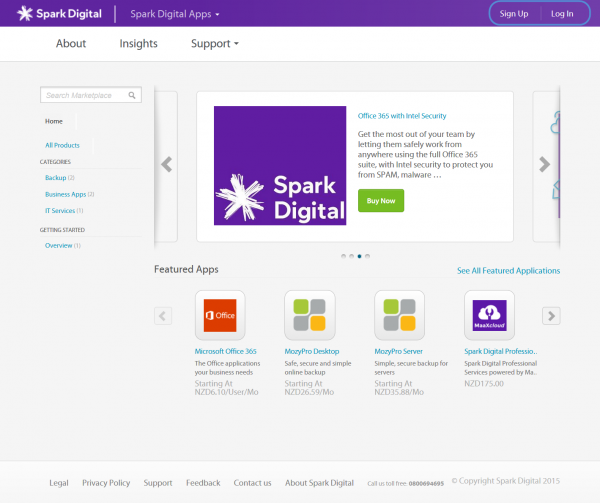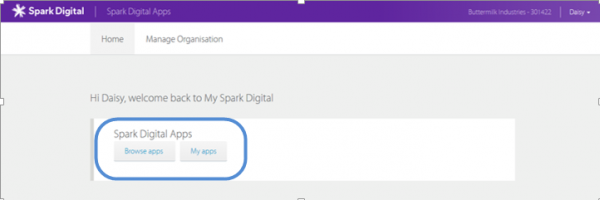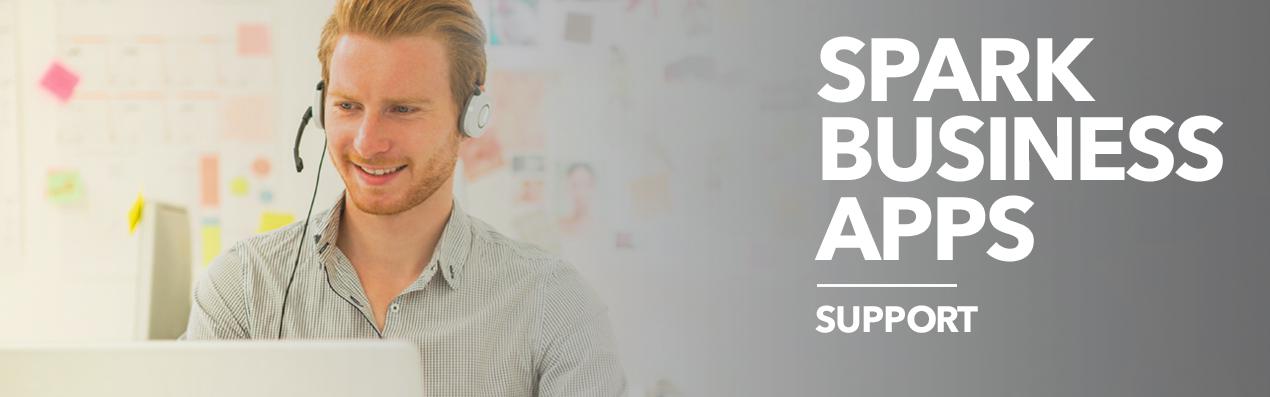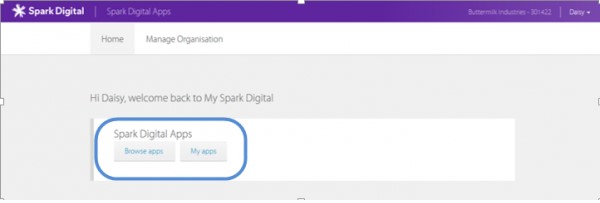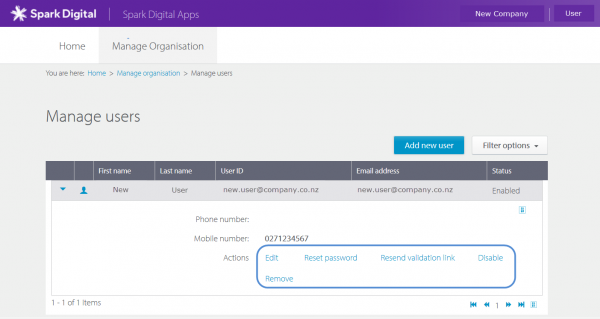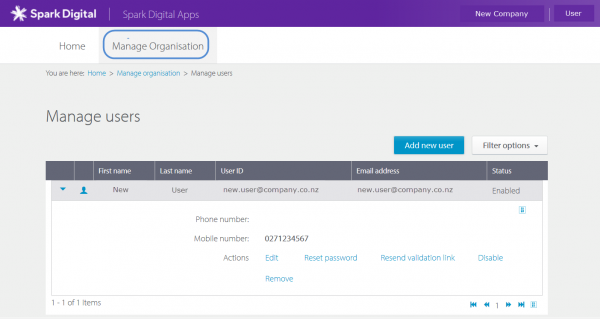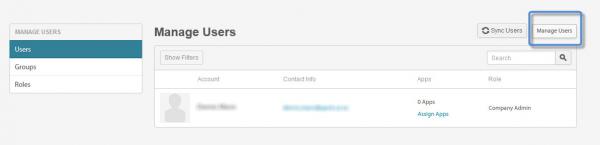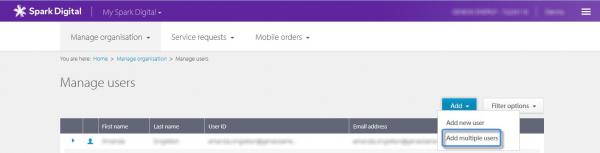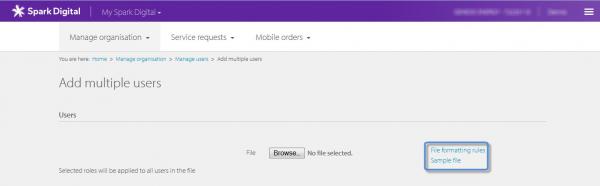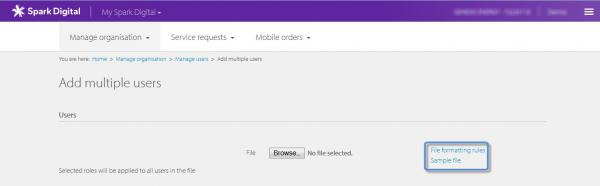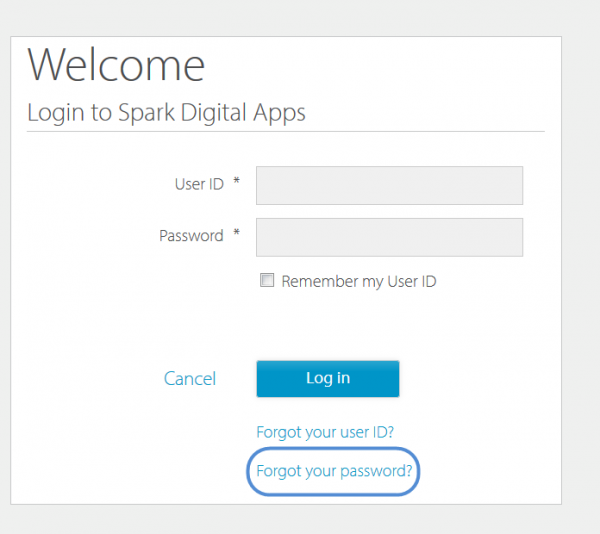The Company Admin can bulk upload new users in Spark Business Apps.
STEP 1: Log in to Spark Business Apps
STEP 2: Select Accounts, Users and Manage User
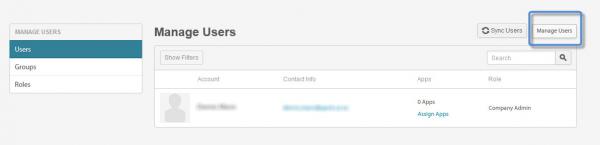
STEP 3: Select Add multiple users
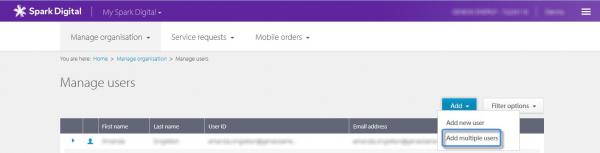
STEP 4: Select Browse to upload the applicable user file
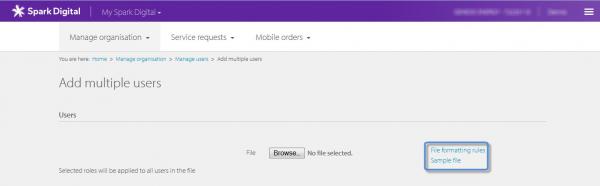
Note that if the file is formatted incorrectly or if there are data errors then an error message will display.
Select Sample file to view an example of what the user file needs to look like.
Select the File formatting rules and download the pdf for information about how to format the file.
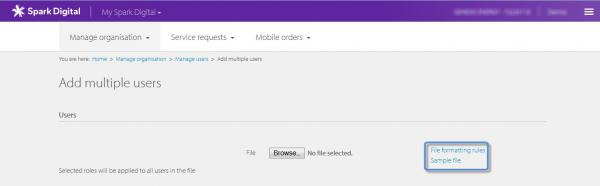
STEP 5: The ‘Apps user’ checkbox under Application and services roles will already be selected
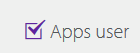
STEP 6: An email will be sent to you when the bulk user upload is completed. Selecting the link in the email will display the status of users created
STEP 7: The new user will receive an activation email and they need to click on the activation link
STEP 8: The user is prompted to change their password and add security questions